Secure Your Penguin's Account!
Hello Penguins!
I'm super excited to announce that we're finally introducing Two Step Login to Club Penguin Legacy, this is a long-awaited feature that we've been planning since the beginning. As you already know, we take security, privacy, and safety extremely serious. We take measures to ensure that everyone on our snowy island is safe and having the best experience they possibly can have. We rival the game's original standards and quality assurance in protecting our players, and this is an uncompromisable promise to all of our community.
Two Step Login will ensure that you, and only you and your Parent or Guardian can have access to your account, even if someone were to accidentally get a hold of your password. Two Step Login adds an extra layer of security to your Penguin, so you can be at ease of mind without worrying about unauthorized access to your Penguin. We highly recommend and emphasize that you enable this feature for all accounts you may own.
This blog post will detail how you can enable the new Two Step Login feature, but you can also view our handy video above as well.
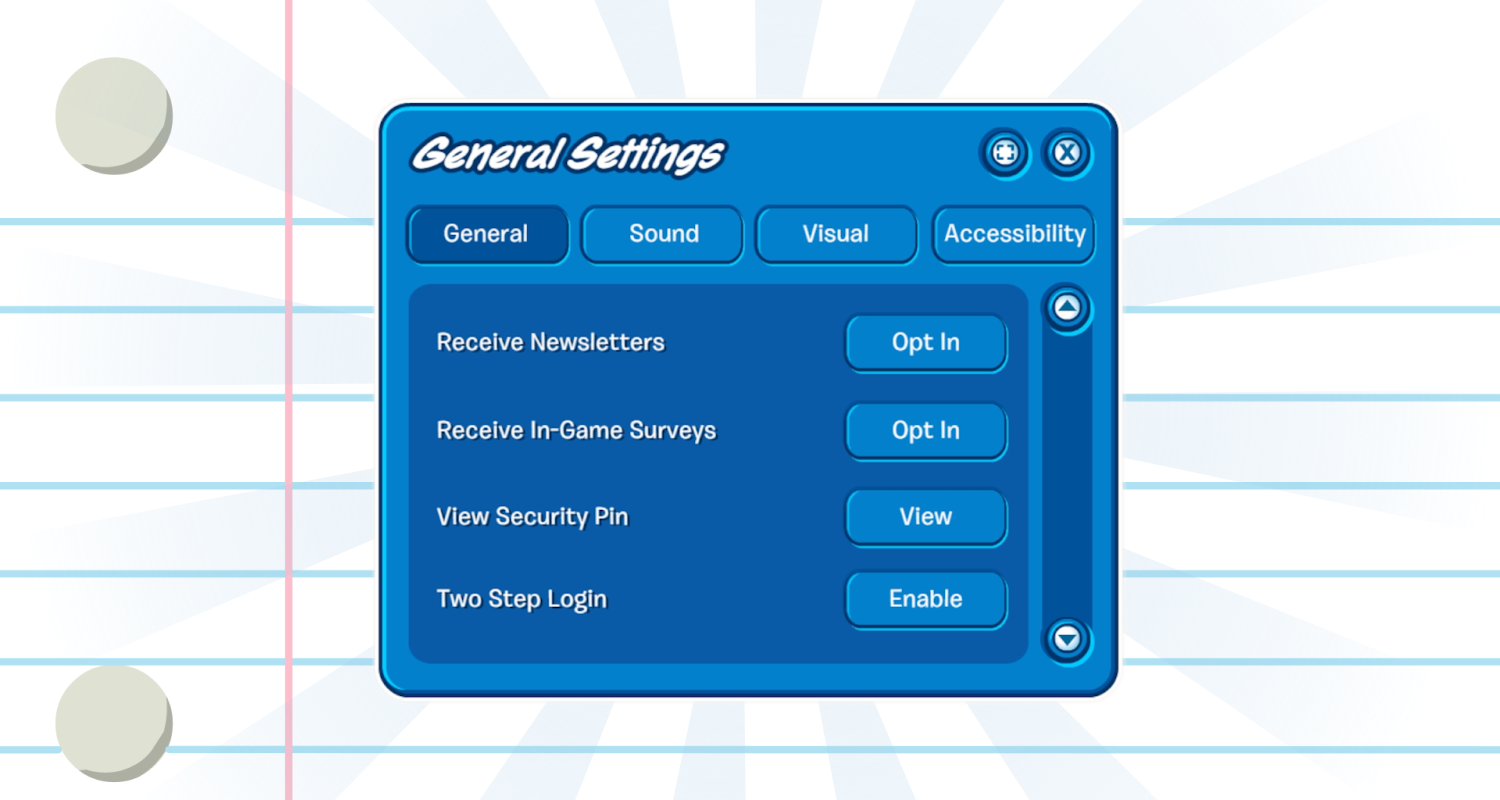
Go To Settings
If you want to enable Two Step Login, head over to the Game Settings menu by pressing the "?" Icon located on the far right of your toolbar. Then, you can scroll down to the bottom of Settings until you see "Two Step Login". Click this button to enable it for your account.

Download an Authenticator App
You'll need a mobile device in order to use Two Step Login. Use your own if you'd like, but we recommend you ask your Parent or Guardian for theirs. Go to the App Store and download a reputable, reliable Authenticator app such as Google Authenticator and Microsoft Authenticator.
Remember to never download untrusted applications in the App Store. You can do this by looking through the reviews and also typing the Authenticator's name on the internet to see if anything suspicious pops up! Tend to focus on the Authenticator applications that have the most downloads and have heavily favorable reviews. If you're stuck or lost, just type Google Authenticator.
Legal Notice: Club Penguin Legacy is not sponsored, endorsed, or affiliated with Google, LLC. Separate terms and conditions apply.
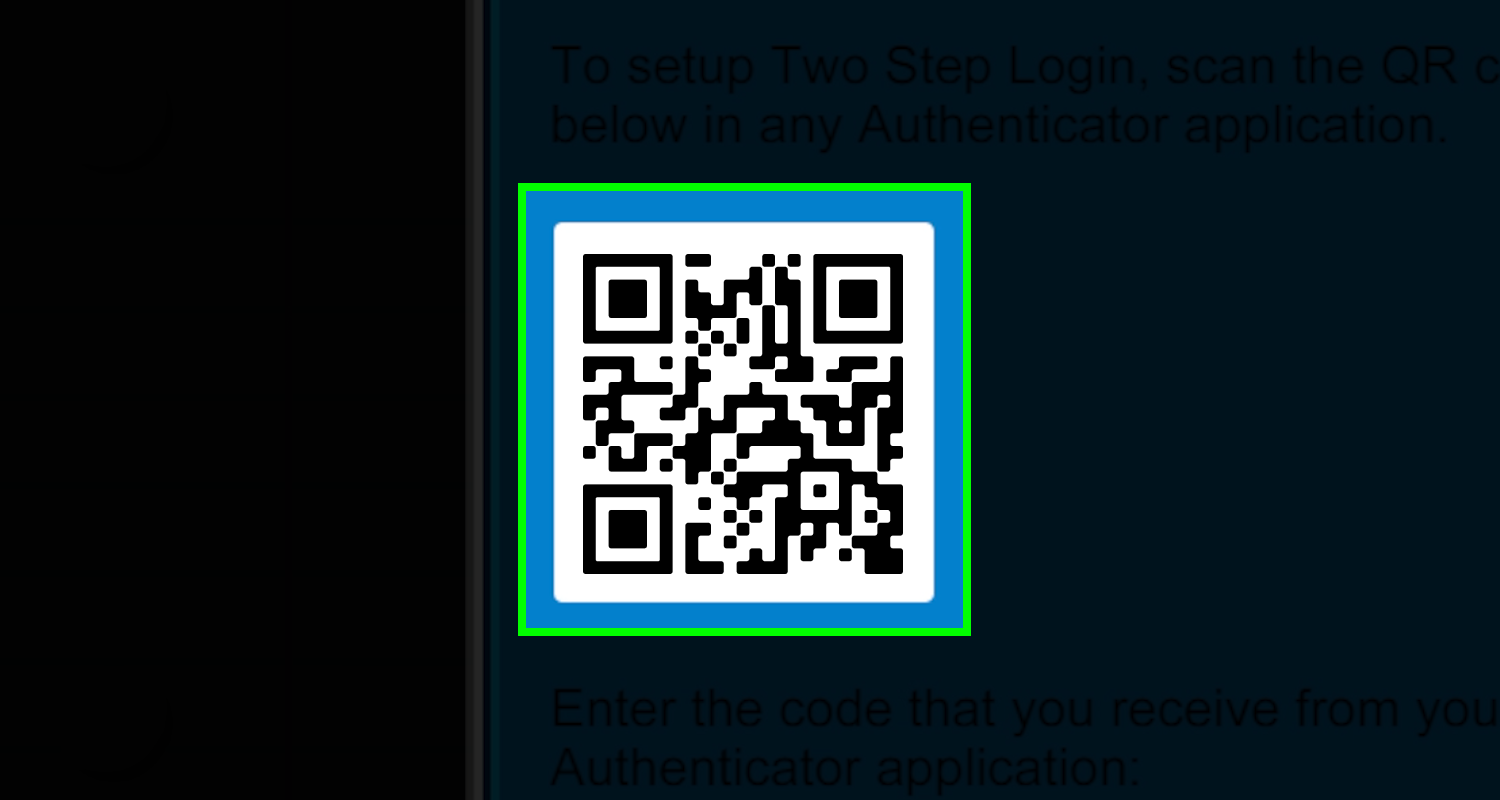
Scan the QR Code using the Authenticator App
Once you've downloaded the Authenticator App, it's time for you to scan the QR Code using your mobile device and the front facing camera. Adjust the QR code to the camera so it's centered, and it should automatically add your account to the Authenticator application.
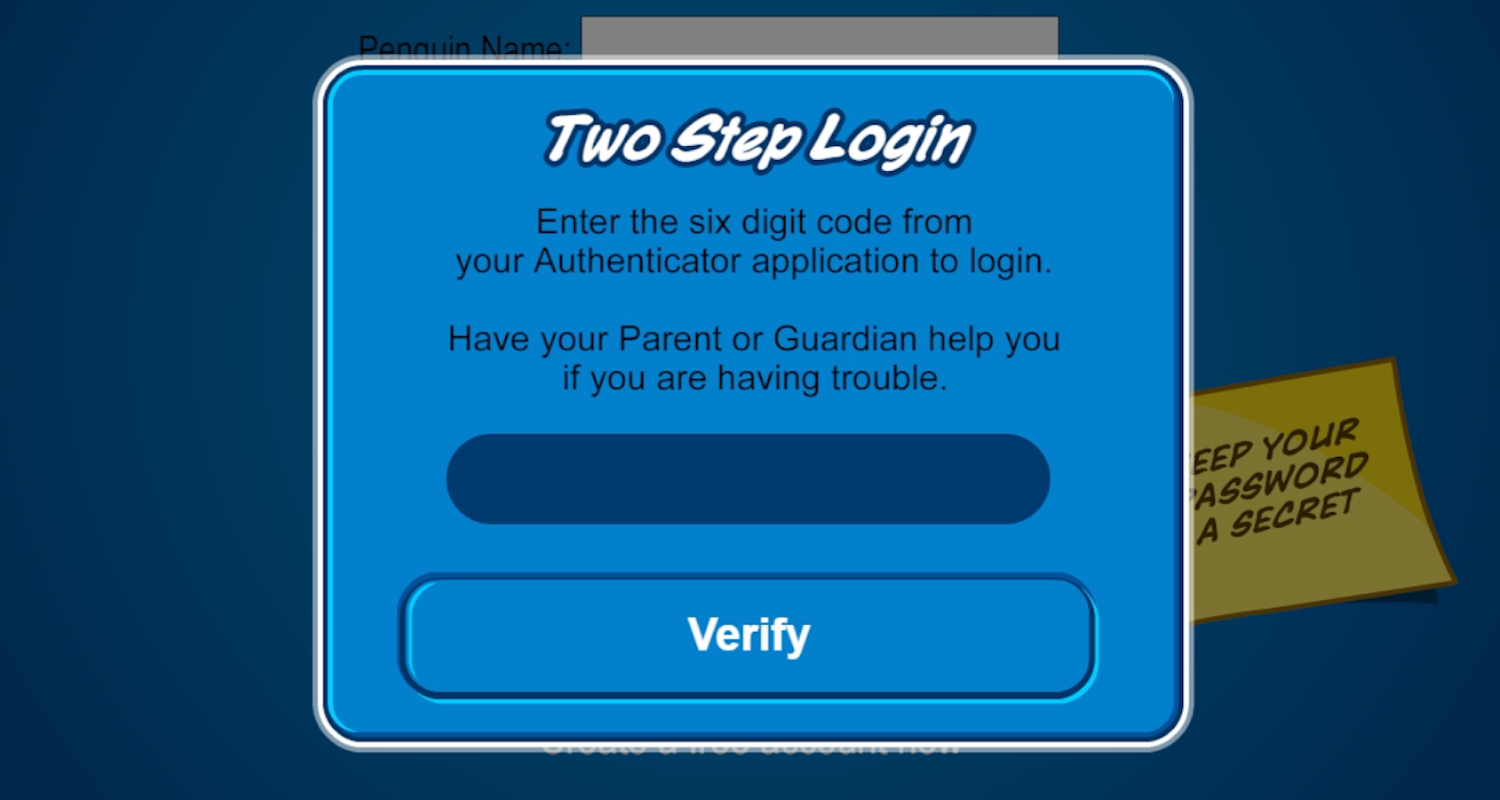
Verify Two Step Login
A six-digit verification code will appear on your Authenticator app, type the code into Step 2 inside the game's interface next to the "Verify" button. Once you've typed it in, press the button, and you should automatically be logged out of your session and be forced to relogin. Each time you try to login to Club Penguin Legacy, you'll be prompted to enter your six-digit verification code.
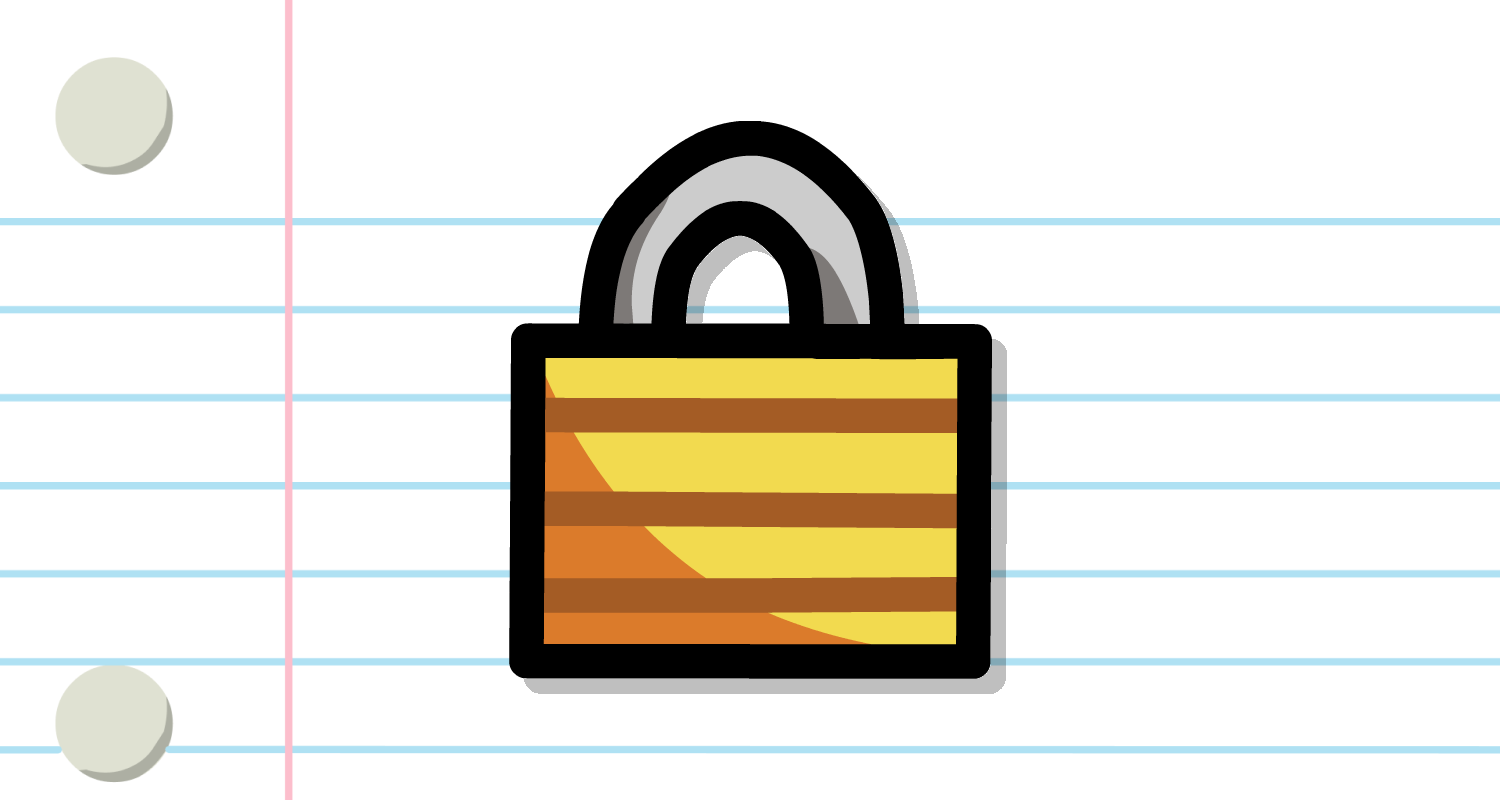
Other Security Measures
We've also added new security measures for your Penguin. If you incorrectly enter your password multiple times, your account can be temporarily or permanently restricted and locked. This will help deter potential bad actors from trying to gain unauthorized access to your account. There are also several new internal changes to our system that will help protect you online!
Frequently Asked Questions
We've compiled a list of frequently asked questions for you and Parents to review! If you have any questions, don't hesitate to contact our Support Team and they'll be more than glad to assist you.
Do I have to submit a code every time?
If you've enrolled in Two Step Login, you'll have to submit the six-digit authentication code every time you login from the same or different location.
I no longer have access to my device! What can I do?
If you no longer have access to the device in which you or your Parent has enrolled Two Step Login, your account is temporarily locked. You'll need to contact our Support Team to unlock your account. Remember to have your Support PIN and be prepared to answer any relevant identification questions that Support may ask for.
My account has been restricted due to too many login attempts! How can I fix this?
If your account has been locked due to too many password attempts, you'll need to contact our Support Team to have this unlocked for you. Be prepared to answer any identification questions and have your Support PIN ready as well. When your Penguin has been temporarily locked, you can just wait out the remainder of the period and try again, but remember to be cautious as more failed login attempts will result in your account being locked longer or permanently.
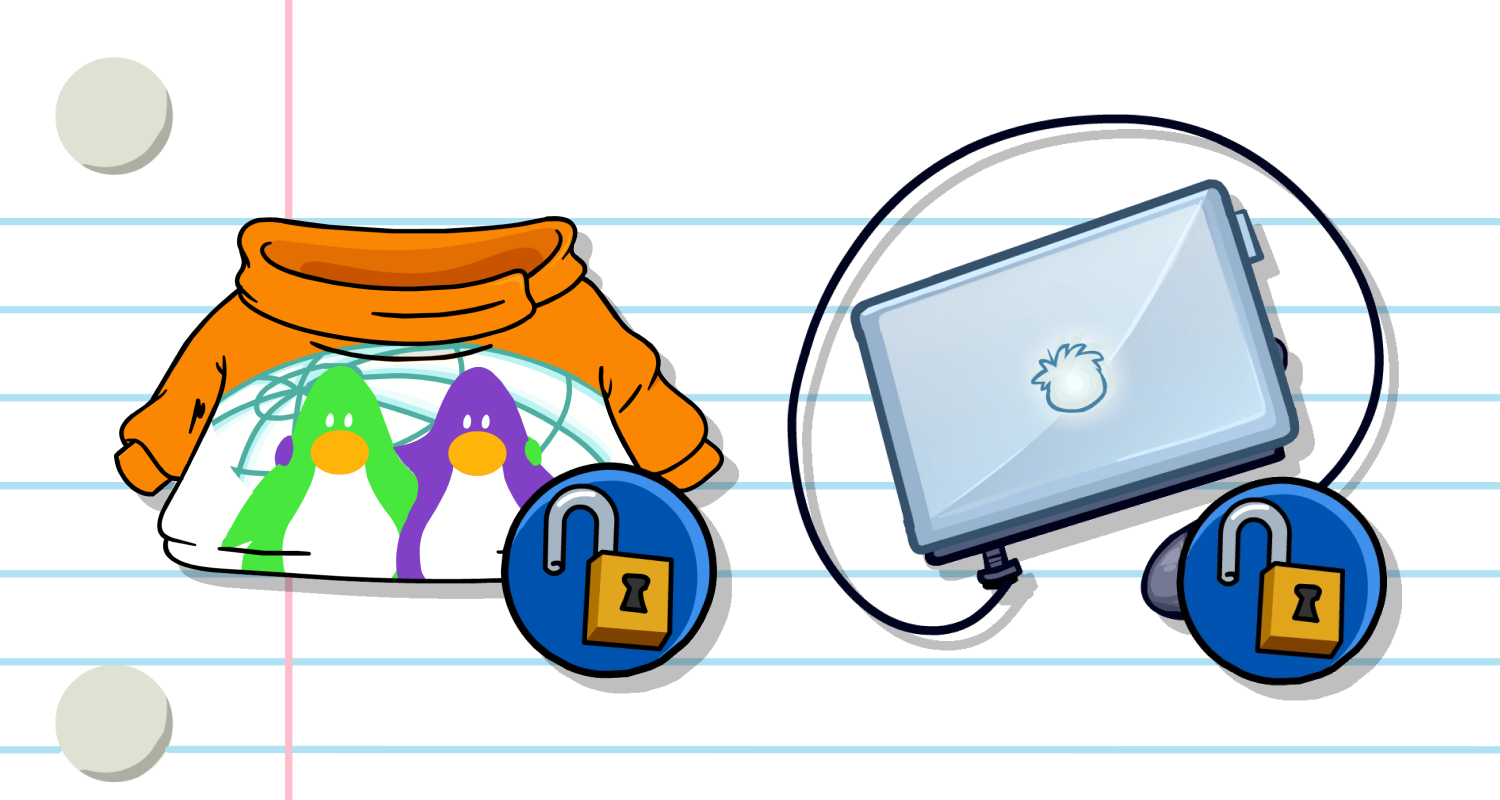
Enroll in Two Step Login and Redeem a Code!
If you have successfully enrolled into Two Step Login, congratulations! You're now more secure than ever before. Head over to the Unlock Items Online and unlock the new Safety Sweater along with the Club Penguin Laptop by redeeming "STAYSAFEONLINE".
We hope you enjoy these much needed security updates and there will be more soon! Our commitment to your safety, privacy, and security will never change.
Until then... Waddle on!
- Club Penguin Legacy Trust & Safety





